

Paste from Clipboard
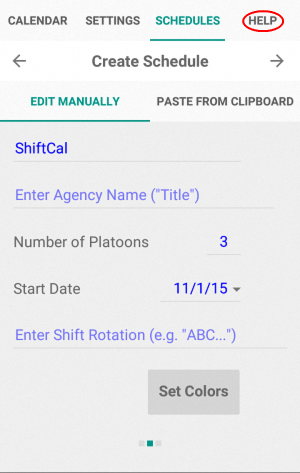 |
If you haven't created a shift schedule yet, this is the screen you will see on startup. Touch the Help tab. |
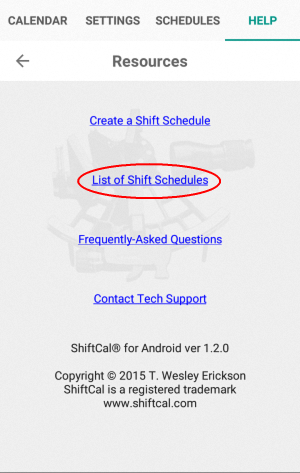 |
Touch the List of Shift Schedules link to go to the web site. |
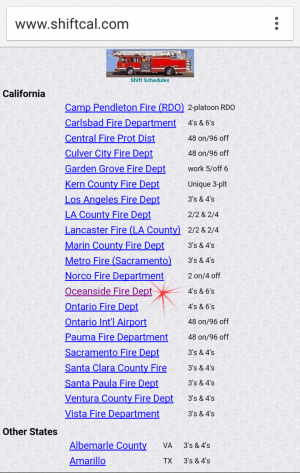 |
Select a shift schedule from the list. |
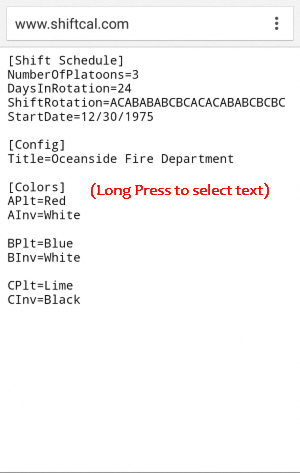 |
Perform a long press to select text for copying. |
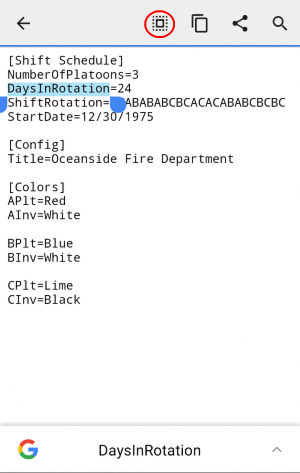 |
If available, touch the Select All icon at the top of the screen; otherwise, drag the delimiters to select all of the text. |
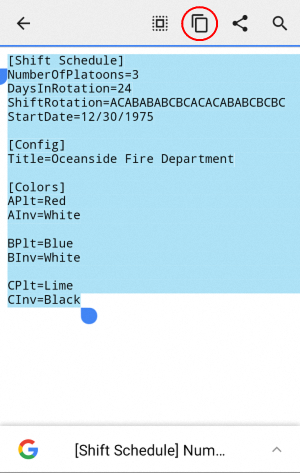 |
Touch the Copy icon to copy the highlighted text to the clipboard. |
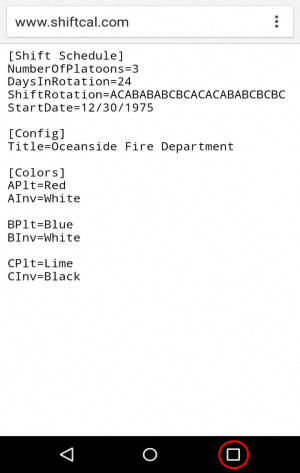 |
If you plan to access other shift schedules, touch the Back button. To proceed, touch the Recent Apps button at the bottom of the screen. |
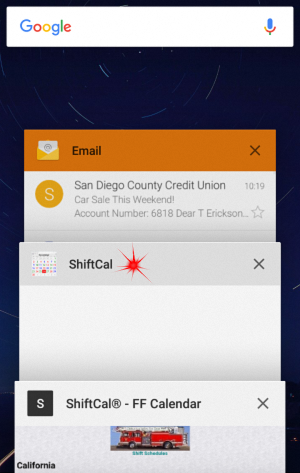 |
Select the ShiftCal tab to return to the application. |
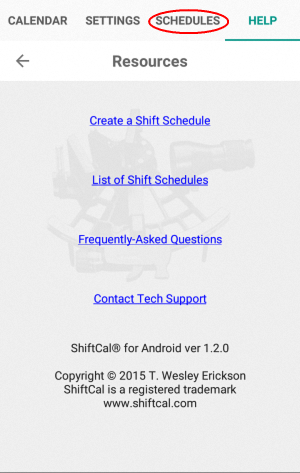 |
Switch to the Schedules tab. |
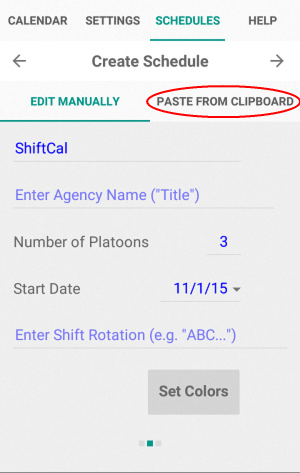 |
Select the Paste from Clipboard tab. If it is not visible, press the left- or right-arrow in the toolbar near the top of the screen; there are three sub-tabs under the Schedules tab. |
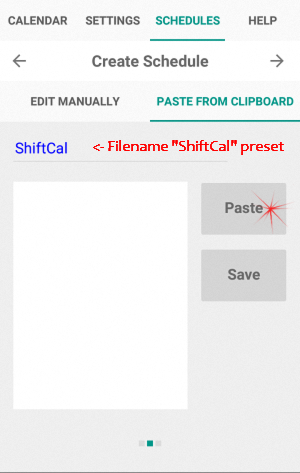 |
If you do not have a startup file yet, the name "ShiftCal" will be entered for you. If the field is empty, type in a filename. Some schedules will offer a filename (which you may edit) when you touch the Paste button. |
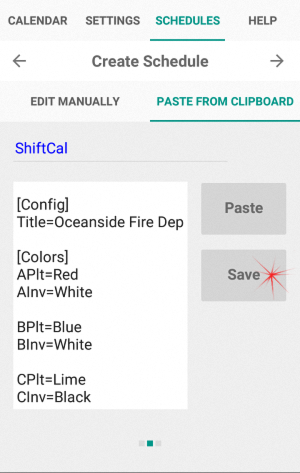 |
Touch the Save button to write the contents to a file and to display the calendar. |
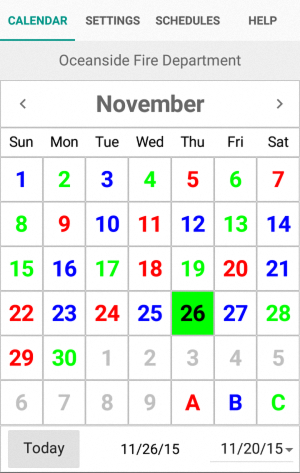 |
Enjoy the fruits of your labor; we suggest a good single-malt. Shift schedules may also be Edited Manually |