
Edit Manually

Edit Manually
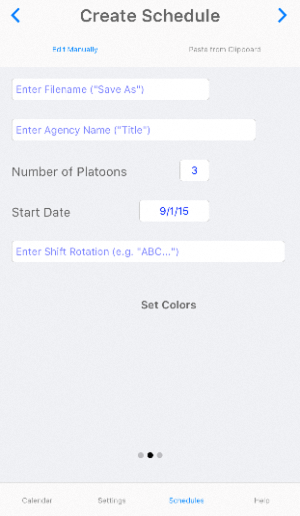 |
Use this technique if your shift schedule does not appear in the Shift Schedules list, or if you already have the information at hand.
Notes: this tab is scrollable; for better access to items at the bottom of the page, drag it upwards with your finger. To retract the virtual keyboard, touch the tab title ("Edit Manually").
Type a Filename in the edit control; this name will appear in your pick list.
Key Point: create a file named "ShiftCal" to have it automatically load on startup (you can also save a copy with your agency name).
Key Point: iOS filenames are case-sensitive: "ShiftCal" and "shiftcal" may exist at the same time, but only one will be displayed, and only "ShiftCal" will load automatically on startup.
Type an Agency Name in the edit control; this name will appear as the title on your calendar.
Enter the Number of Platoons (usually 3; valid range 2 to 6).
Select a Start Date using the date picker tool. Good choices are A-shift's first day back from a multi-day, or the first day of the current month.
Enter the Shift Rotation for one full cycle starting on Start Date.
A trivial example: for a three-day rotation (work 24 hours, off 48): enter ABC.
A common rotation is "work 3 off 4" which looks like this: ABCBCACAB or ACABABCBC (same rotation, just starting on a different date).
A variety of shift schedules are posted on the shift schedules page. Even if you don't find an exact match, you may find a schedule similar to yours, but with a different start date or colors.
Touch the Set Colors button to save current settings and go to the color selection tab.
Touch the button for each platoon to assign a color.
(Optional) Touch the LdTr (Leading/Trailing) button to select a color for lead-in dates.
(Optional) Touch the BkGr (Background) button to select a background color. If you work with multiple shift schedules, consider assigning a unique background color to your primary schedule.
If your schedule uses Kelly Days, Debit Days, or RDO's, touch the X button to select a color.
Touch the Save button to write the information to a file and to display the calendar.